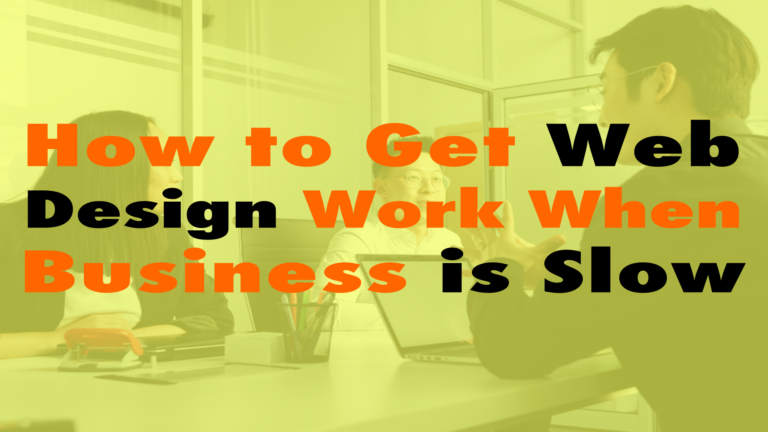How to Submit Your Sitemap to Google?
- The Easiest Way to Generate an XML Sitemap for SEO 00:38
- Submit your sitemap to Google is set up Google Search Console 01:34
Read the full episode transcript below:
00:21 David Blackmon: Hey, everybody. Welcome to another episode of “WP The Podcast,” brought to you by WP Gears. I’m David Blackmon.
00:36 Tim Strifler: And I’m Tim Strifler.
00:38 David Blackmon: Today, we’re going to talk about how to submit your sitemap to Google. In episode 513, we talked about the easiest way to generate, and what an XML sitemap is, for SEO. And today, we’ve decided, you know what? Let’s tell you how to submit it. Tim, take it away.
00:57 Tim Strifler: Yeah, definitely. So, as David mentioned, 513 we talked about XML sitemaps and how to generate them, but simply generating them isn’t enough. You need to submit it to Google. And when you do that, not only is it going to submit all your pages to Google that are in your sitemap for them to index them, but it’s also going to sync things up, so that when you publish new pages or posts, or update pages, that Google’s going to get notified automatically, because you have that, basically a sync with Google. So it’s updating your sitemap in real time. And it’s really easy. All you have to do to submit your sitemap to Google is set up Google Search Console.
01:34 Tim Strifler: So Google has a suite of tools for webmasters, for lack of better words, people that own websites, Google Analytics being one of them, Search Console pairs nicely with it, and it’s basically your interface with Google, in terms of SEO and how they see your website. And so, for example, if you have any errors with them being able to index your site, the Search Console is where you’re going to see that. They’re going to show you keywords that people are typing in to get to your site. If there is any type of penalty, if you’re doing something spammy, well then, that penalty will be listed in the Google Search Console. But it’s also where you submit your sitemap to Google.
02:17 Tim Strifler: And so, you’ll have to set up Google Search Console. It’s really easy. Just type in Google Search Console into Google, and you’ll find the signup page. You’ll have to verify your website, and so there’s a couple steps. We’re actually going to link to a HubSpot article that has all those steps, and walks you through how to verify, and all that. It’s really easy, but that article will make it even easier for you. And then once you do that, all you do is go to the sitemaps area of Google Search Console, and type in the URL of your sitemap. Now, if you’re using the Yoast SEO plug-in like we recommended in episode 513, well then, it’s really simple. Basically, it’ll create a sitemap index, and so it becomes yourdomain.com/sitemap_index.xml. And that is the index of your page sitemap, your post sitemap, if you have products, your product sitemap. And that becomes kind of the high level sitemap that then links to all the lower sitemaps.
03:19 Tim Strifler: And so, all you do is you add that to Google and hit “submit.” You don’t necessarily have to submit the additional sitemaps, so the index is really the only one you need to, but if you’re like me, and you want to be extra careful and make sure that Google sees everything, then you can submit your page sitemap, your product sitemap, your post sitemap, all of those, just to be safe, to make sure Google sees all those. And then once you do that, it’s done. You don’t have to do it ever again. When you add new pages, it automatically will get updated in your sitemap and therefore updated within Google as well, and they’re going to get pinged that something on your website changed. So that’s all there is to it; very simple, very straightforward, but very important that you do that to make sure that you’re helping Google, as much as possible, see your pages, know what they are so that they can rank your pages in their search engine.
04:14 David Blackmon: Awesome. Well, tomorrow we’ve got another great topic for you. Tim? Until tomorrow, we’ll see you then.
04:21 Tim Strifler: Take care. Bye-bye.

Did you Enjoy this Episode?
- Will you consider sharing it online? Just click one of the share buttons below!
- Will you leave us a review? 🙂
- Have a question, or a topic request? Let us know in the comments below!
Want to Connect with David & Tim?
- David:
- Tim: