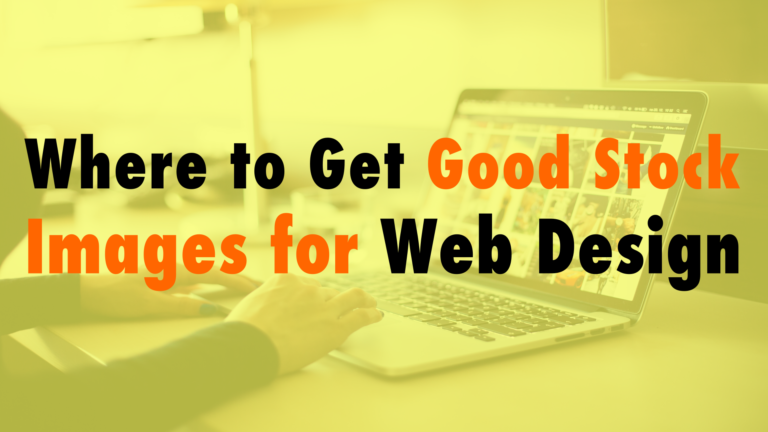How to Fix the 500 Internal Server Error on Your WordPress Website
Read the full episode transcript below:
00:36 Tim Strifler: And I’m Tim Strifler.
00:37 David Blackmon: If you’ve ever had that pesky 500 internal server error and your website’s not loading, if you’re like me and you’re not the most technical guy, but you’re somewhat technical ’cause you’re building WordPress websites, and your site goes down, and you get this 500 internal server error, you kind of panic and you kind of freak out.
01:01 David Blackmon: And we kind of wanted to touch on how you’re gonna go about fixing that, and Tim’s gonna talk about it, but before he dives into what you’re gonna need to do to fix that, I wanted to say that we’re gonna put a link in the show notes to an article that Elegant Themes wrote. It’s still applicable today ’cause the way they fixed it three or four years ago in their blog post, it’s the same steps that you’re gonna make today.
01:27 David Blackmon: What’s good news is is our good friend Matt, Matt, I don’t know if I’m saying your last name right or wrong, made a video on it for Elegant Themes, his YouTube channel, so if you’re like me and you’re a visual learner as opposed to reading the mountain of text in the blog post, go check out Matt’s video on Elegant Themes, his YouTube channel, and he walks you through it as well, so Tim, without further ado, take it away.
01:56 Tim Strifler: Absolutely, and if you haven’t noticed and you’ve been listening, we’ve done a few different more technical episodes that are common WordPress issues, and we’re referring to an article so you can look at the text and kind of see the steps laid out step-by-step because on an audio podcast, I can’t exactly walk you through all the code snippets and stuff that you might need.
02:23 Tim Strifler: But we wanted to basically refer everyone to really helpful articles that solve these issues and then talk through the steps that you can take to kind of understand what’s happening behind the scenes. Before we go into how you fix the error, one thing that’s really important is that you have a solid backup solution in place so that when errors like this happen, you have security. You have that insurance of the fact that if your server is completely dead or whatever, you’re not losing anything. You have it backed up, and you have the backup stored in an external server or cloud storage or whatever, so that’s always a first step.
03:01 Tim Strifler: And I guess one thing I do want to say is there’s different kinds of 500 errors for servers, so there’s 501, 502, and then there’s just kind of general five zero zero, and so the most common is the five zero zero internal server error, and it can be kind of a panic type situation because when you’re on the site and you see that, it’s every single page. It’s not just one page where you get a 404 error when the content’s not found. It doesn’t load anything on your site. It doesn’t load your theme.
03:31 Tim Strifler: It says server error, and so you just see the white of the page and then a black text that says “500 internal server error,” so it can be a little bit scary, and so that’s why, again, referring to having a solid backup solution in place so that no matter what, you still have everything preserved safely, but just because you get that error doesn’t mean that you lost anything at all, and so the first thing that you can do … Or I guess, let me take a step back.
04:36 Tim Strifler: There’s usually two reasons why you’re getting that error, and the first reason is because of a corrupted .HT access file, and then a second is because of memory limit, and we actually a couple episodes back talked about how to increase your PHP memory limit, so I’m not gonna go into detail there. You can refer to that episode, but the .HTaccess file is a hidden file on your server, and it essentially is a server file, so it’s not anything that WordPress is directly saving to or anything like that, but it kind of gives your server instructions on how to do different things.
04:35 Tim Strifler: And so the way you can fix the corrupted .HTaccess file is essentially to generate a new one, a fresh one so to speak, and so if you are using an FTP client, which we highly recommend, just make sure that you have the hidden files setting enabled because, again, it’s a hidden file, and then the easiest way to create a new one is first, you can rename the current one to something else, .HTaccess, .backup, .old, .corrupted, whatever, and that will essentially make it so your server’s not using that file anymore.
05:14 Tim Strifler: And then you can create a fresh one, and so essentially to create a fresh one, you just create a new file and name it .HTaccess, and then there’s some standard things in the article that you can put in that HT access file that WordPress needs. It’s pretty simple, so that’s kind of the main thing that you need to worry about is fixing that .HTaccess file, and you might be wondering, “Well, how did it get corrupted? Did I get hacked?” That could be one of the things that could happen, but more than likely, it’s something that happened on your server.
05:50 Tim Strifler: Maybe you installed a plugin. A lot of times, plugins will write to the .HTaccess file for certain things, especially security plugins like Wordfence or iThemes Security, and so you might wanna kind of retrace your steps. What were you doing before that happened? Did you install any plugins? Did you configure anything that might affect that .HTaccess file? And then kind of retrace your steps, and you can undo those things and stop using that plugin if it was a plugin that did it.
06:21 Tim Strifler: Again, refer to the article ’cause it’s gonna walk you through, but I guess number one thing is don’t panic, and if you are listening to this before you’re having any type of errors, as a reminder, set up a really good backup solution so everything is gonna be A-OK even if the server completely died.
06:40 David Blackmon: Wow, Tim, I didn’t hear, can you say all of that again real quick please?
06:46 Tim Strifler: Let me start over. The .access file … I’m just kidding.
06:47 David Blackmon: No, I’m just playing. I like to have fun every now and then if you know me. This is something that scared the everliving dickens out of me when it happened to me, and believe me, if it’s never happened to you before and you’re new in the WordPress game and you’re developing sites, it’s gonna happen. Don’t freak out. It’s gonna be okay. There’s ways to fix it.
07:09 David Blackmon: Follow the link in the show notes, go watch the video, or listen to this podcast. Tim kind of gave some really great step-by-step stuff that you’re gonna want to do. Tomorrow, we’ve got another great episode on WP The Podcast. Tim, until tomorrow. We’ll see you then.
07:25 Tim Strifler: Take care. Bye bye.

Did you Enjoy this Episode?
- Will you consider sharing it online? Just click one of the share buttons below!
- Will you leave us a review? 🙂
- Have a question, or a topic request? Let us know in the comments below!
Want to Connect with David & Tim?
- David:
- Tim: