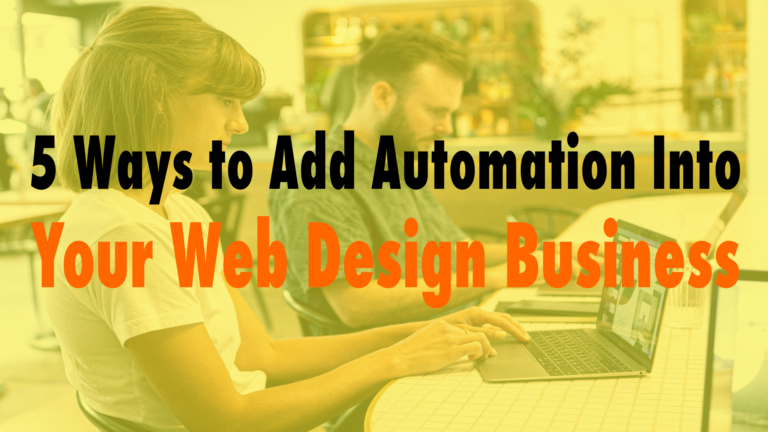Google Drive Tricks That’ll Make Your Life Easier
- Backup and Sync Your Files to Any Device 01:18
- Download Images from Google Doc 02:22
- Color-Coordinate Your Files for Sleek Organization 02:41
- Shorten Long Links 03:16
- “Save to Google Drive” Browser Extension03:58
- “Save Emails to Google” Browser Extension03:58
- SHIFT + Z shortcut to organize files and add to your drive 04:54
Read the full episode transcript below:
00:28 David Blackmon: Hey, everybody. Welcome to another episode of WP the Podcast, brought to you by WP Gears. I’m David Blackmon.
00:36 Tim Strifler: And I’m Tim Strifler.
00:37 David Blackmon: Today we’re going to talk about Google Drive tricks that’ll make your life easier. I’m going to be the first one to say I absolutely love Google Drive and it’s one of the most used things in our company. We are G Suite lovers. Google handles all of our email. And because we have more than five users, there’s benefits that come with that, and one of them is unlimited Google Drive storage space. That’s huge. That allows us, as a web designer and a product creator, images, videos. All of that stuff is typically pretty big. We don’t have to worry about it. We have unlimited space.
01:18 David Blackmon: So we wanted to give you some tips and tricks that you can use to make your life easier. And the first one is Google Drive allows you to backup and sync all of your files to any device. And this is great. When I’m traveling, speaking with Tim at an event, for example, I’ll grab my laptop. I work at a desk, and I have an iMac. That’s my main work computer. But when I’m traveling and stuff, and I go out of town to speak at WordCamp Phoenix, like Tim and I did about a month ago, I bring my laptop. And the good news is is that all of my work stuff is stored in Google Drive, so I have access to it no matter where I go.
01:57 David Blackmon: Even if I don’t take my laptop, and I have my phone, and I’m out to dinner and an emergency comes up, one of my team messages me and says, “Hey, I can’t find this file. Oh my god, what am I going to do?” I’ve got it on my phone. You know, I open up the Google Drive app. I go in. I transfer the files, images, or whatever it is that they need, and it’s just there everywhere. And it’s just fricking awesome. What’s next, Tim?
02:22 Tim Strifler: Yeah, absolutely. The next thing on the list is Pull Out Images from Google Docs. You can actually do this by going to Download as Web Page, and, essentially, you will make the files smaller and so it’ll make it for better organization.
02:41 David Blackmon: Absolutely. Next on our list is you can color coordinate your files for sleek organization. I know the head of our creative department also manages our Google Drive folder, so everything is organized to the nines. And guess what? It looks really good.
02:59 David Blackmon: So everything’s color coded in our company. So if it’s a creative asset, there’s a color assigned to it. And they know immediately this folder is for creative, this folder is for development, and it’s color coded. And Google Drive gives you the ability to do that.
03:16 Tim Strifler: Yeah, David, I’m going to let you talk about this next one, too, because I’m not sure what this is, Shorten Long Links?
03:23 David Blackmon: That’s a good question. I don’t know why we put in on there. We’re just going to skip through that one, Tim. But, obviously, Google Drive allows you to shorten long links. This was something that one of our team submitted, because Tim and I, before we recorded this episode, we reached out to our team and said, “What do you love the most about Google Drive?” And one of them submitted this. So I’m assuming it’s something like Bitly, Google.gl or something like that where you can take a long link, like for a blog post or something, and shorten it. Maybe that’s it, Tim?
03:58 Tim Strifler: Hey, that sounds like it could be right to me. The next one is the Google Drive browser extension. You can install this on Chrome, and then any time you want to say something directly to your Google Drive, you can just click the button and it’ll save it to Google Drive, which is super handy. So rather than having to download an attachment or a file and go into your downloads folder, and then open up Google, or put it in the Google Drive folder on your computer, you can just save directly to Google Drive through the extension, super handy.
04:26 David Blackmon: Yeah. Another extension that’s great is Google Drive has a save emails to Google Drive, and what it does is it will convert any email in your Gmail to a pdf format. And it’ll send it to the storage in your Google Drive, and that’s really, really handy when you want to save a very important email that you want to keep separate and apart from in your email application.
04:54 Tim Strifler: Yeah, and the last thing is you can click Shift plus z to organize files in Add To Your Drive. So it’ll add selected items to an additional folder, so just a quick little keyboard shortcut hack.
05:09 David Blackmon: Fantastic. Tomorrow we’ve got another great topic for you, Five Tips for Growing an Effective YouTube Channel. Tim, until tomorrow, we’ll see you then.
05:20 Tim Strifler: Take care. Bye bye.

Did you Enjoy this Episode?
- Will you consider sharing it online? Just click one of the share buttons below!
- Will you leave us a review? 🙂
- Have a question, or a topic request? Let us know in the comments below!
Want to Connect with David & Tim?
- David:
- Tim: