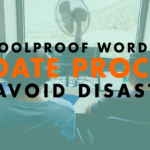The Foolproof WordPress Update Process to Avoid Disasters
- Do a backup! 01:42
- Quick revert 03:10
- Test on staging environment 04:07
Read the full episode transcript below:
00:25 David Blackmon: Hey everybody. Welcome to another episode of WP The Podcast brought to you by WP Gears. I’m David Blackmon.
00:35 Tim Strifler: And I’m Tim Strifler.
00:37 David Blackmon: Today this is the Tim’s show because we’re going to talk about the full proof or press update process to avoid disasters. If you’ve ever updated your WordPress website without a backup, and your site’s crashed, you’ll know what I’m talking about. So we’re going to dive deep into this. Tim has written. A great article over at Divilife.com, which is his Divi product business that he, we will link in the show notes as well, but I’m pretty much to sit back, relax and listen to Tim, teach you how to not make dessert masters. What’s your WordPress website.
01:14 Tim Strifler: Yeah. Definitely a nd actually this right here, the steps that I’m going to outline here is exactly why you need to communicate to your clients that a professional should be handling their website, uh, updates and everything. And so you can let them know, like there’s all these different steps that. That you have to follow to avoid bringing your website to a screeching halt, uh, or, you know, or having something else go wrong.
01:42 Tim Strifler: And so, um, you can let them know, like these are the steps I follow, and this is why you should hire me to do it for you. And so the actually, before you even do a backup of a live site is you test the update staging environment. Now you don’t always have this luxury depending on what hosting we have. But if, if you can, we highly, highly, highly recommend it. So for example, WP engine and Flywheel hosting both have one click staging. And so, uh, you basically can copy your live site to a staging environment and you want to do that. So you have the most up to date, version of your site in the staging environment, and then you can test everything without. The fear of messing something up. And so you can do the updates. Um, you can, and, you know, go through update WordPress, update your theme, update, you know, whatever it is that you need to update. And then you can test everything in the staging environment, looking at the major pages and testing out the functionality. So functionality being like forms or the eCommerce checkout and. Different things, looking at it in different devices and you can do that all on the staging. Right? So it’s so say everything goes correct on that end. Now the next thing you do is you go and actually do a current live, a backup of your live website. And so you want to make sure that the backup is fully done. Uh, and so depending on how you’re doing your backup, whether you’re using the backup, uh, at the hosting side of things, or you’re doing a plugin and everything, you want to make sure you have a solid backup.
03:10 Tim Strifler: Now, one thing that’s kind of an. Optional step that sometimes I recommend, depending on what you’re you’re updating is download the version you have of the theme or plugin that you’re updating in order to do a quick revert. So say for example, you are doing a update to WooCommerce. And, uh, it’s a major update, um, and that will commerce is a major part of your site. Or say, for example, you’re updating your theme or page builder. That’s a major part of your site. Um, well, what you can do is download a current version, the version that you have that works so that you can quickly revert back without having to do a full, like backup revert. And so it’s a little bit quicker process, especially if you have a lot of traffic and everything, um, So like, for example, David and I, with our eCommerce stores, we can do an update, but we’ll say we have to revert back. Uh, if someone buys something or leaves a comment or does something on the site, and then we revert that backup.
04:07 Tim Strifler: Well, we might have just lost whatever just happened in that time. And all of a sudden their purchase has nowhere to be found. And so, um, depending on the site, I try to use. The, the backup revert as kind of the last, like, that’s like the last line of attack, basically to revert back to what I need. And so, um, what I prefer doing is having, uh, you know, whatever major plugins and stuff, having those handy. And so if I need to revert back to the current version that I know works, I can do that quickly. Um, and so again, it’s optional, but it can, it can be really helpful. And so then after you do that, you have the, the backups different types of backups. Well, then you actually do. The update on the live site and then you test some more, right? So you, even though you did all the testing in the staging environment, you want to do the testing and on the live site too, because for example, staging sites typically don’t have caching, um, Going on it. And so you might have some sort of a cash conflict, uh, with the new versions of the software that you just updated. So if you follow those steps, you can avoid disasters and you’ll have the necessary things to revert back if there is a disaster. And so those are the steps that, that we, uh, follow, uh, with our companies. Um, now, as I mentioned, David and I, we have eCommerce sites, we get decent traffic, we have sales coming through customers using our products. And so there’s not a lot of room for air, uh, compared to maybe a small website, a mom and pop, uh, brochure style website that doesn’t get a lot of traffic. There’s no advanced functionality. Well, you know, you can maybe get away with not testing on the staging environment first, but you always want to have a backup for sure. Before you do any type of updates. So those are kind of the steps, David, anything to add to that?
05:45 David Blackmon: I don’t think so, man, then you’ve pretty much covered it all really well. Like I said, we’re going to link in the show notes to a blog post article that, uh, Tim wrote kinda outlining the steps in this process. And I agree, take it to your customers. You know, security updates and backups are huge needs to be done by a professional. Go create a new recurring revenue stream for your business tomorrow and episode 655, we return to our virtual studio series. We’re going to talk about our desks and mounting setup and why we chose the ones we chose, Tim. Until tomorrow. We’ll see you then.
06:30 Tim Strifler: Take care. Bye. Bye.

Did you Enjoy this Episode?
- Will you consider sharing it online? Just click one of the share buttons below!
- Will you leave us a review? 🙂
- Have a question, or a topic request? Let us know in the comments below!
Want to Connect with David & Tim?
- David:
- Tim: