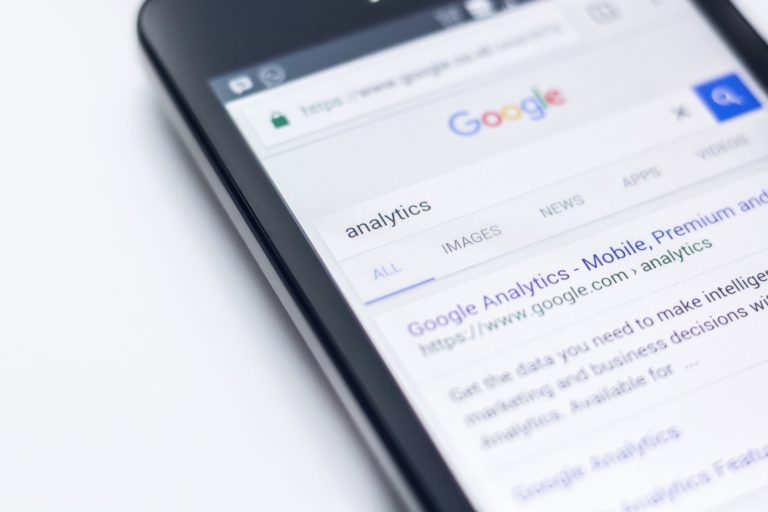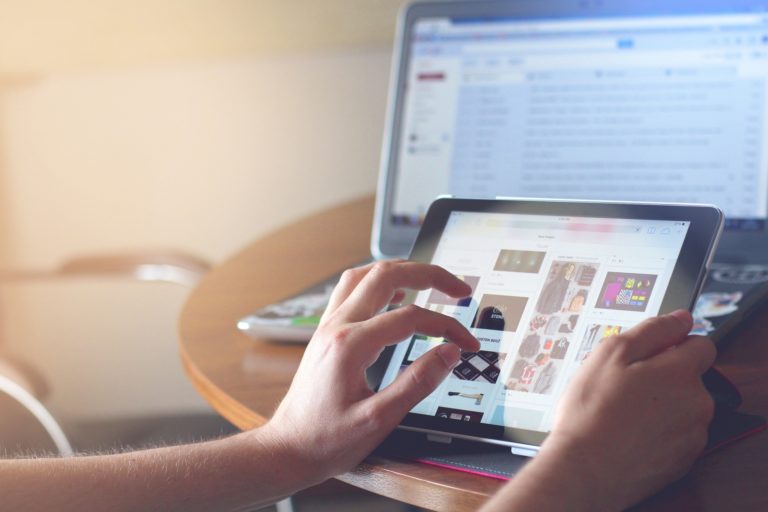How to Set Up Google Analytics with WordPress
- Add the Google tracking code 00:54
- Whether your client asks for it or not, go ahead and set up the site for Google Analytics.
- Add the tracking code (and the Facebook pixel while you’re at it)
- Plugin method 02:05
- Use a plugin called Monster Insights (formerly Google Analytics by Yoast).
- This allows you to put your tracking code into the plugin and then you’re done.
- Non-plugin methods 03:03
- Download an HTML file from Google Analytics and upload to your website.
- Or place the tracking code directly into the header on your website (or the header code box of your child theme).
- If you’re going to do this method, you have to be using a child theme. Otherwise the code will be erased when your site gets updated.

Did you Enjoy this Episode?
- Will you consider sharing it online? Just click one of the share buttons below!
- Will you leave us a review? 🙂
- Have a question, or a topic request? Let us know in the comments below!
Want to Connect with David & Tim?
- David:
- Tim: