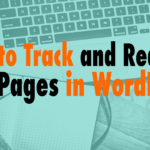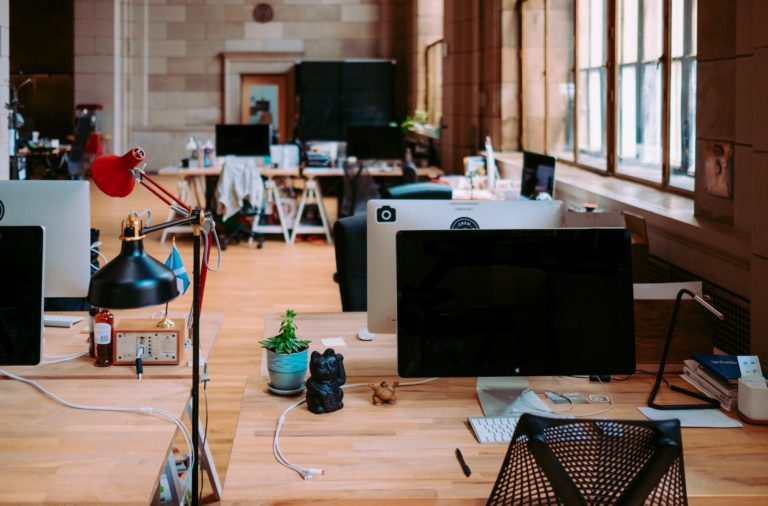How to Track and Redirect 404 Pages in WordPress
- Plugin route: https://wordpress.org/plugins/redirection/ 03:56
- Non plugin: see 404 pages in Google Search Console, then redirect them with .htaccess file (or hosting redirects) 04:33
Read the full episode transcript below:
00:28 David Blackmon: Hey everybody. Welcome to another episode of wp the podcast i’m David Blackmon
00:35 Tim Strifler: And I’m Tim Strifler.
00:38 David Blackmon: Today in episode 680 we’re going to talk about how to track down and redirect 404 pages in WordPress. But before we dive in, Tim why don’t you let people know what a 404 page is?
00:47 Tim Strifler: Yeah a 404 page is when someone lands on your site where page does not exist. So for example it could be a page that used to exist and there’s a link somewhere out there in the wild that they click on, they go to your site but the page is no longer there. So your website is going to WordPress and your theme is automatically going to display a 404 page that says “hey we can’t find what you’re looking for”. This page doesn’t exist and then. If it’s a well-designed 404 page it’ll give you some additional links of places you can view around the site that sort of thing. And so um it’s so it could be a page that used to exist but moved, or was deleted, it could be uh maybe someone typed a link to your site and actually typed a typo in the url field, and so now it’s going to paste it doesn’t exist that sort of thing. And so um it’s bad for SEO it’s bad for user experience and so you don’t want users going hitting 404 pages all the time. It’s going to happen the more traffic you get but if they’re consistently hitting the same 404 page or the same url , then you should do something about it. Because they’re trying to reach a page a specific page that doesn’t exist, or there’s a typo or whatnot. So you want to deal with them, so we’re going to talk about two different ways that you can deal with those 404s that people are getting on your WordPress website.
02:13 David Blackmon: Yeah thanks Tim. Um one thing i will say is you definitely want to have a plan. If you don’t have a custom designed 404 page, we highly recommend that you have one. That way in the event that you don’t have a redirect and you have something set up, you can at least point them in the right direction. Here’s our home page, here’s how you get to wherever it is that you want to.You know get to on our website a search field a search field absolutely, put some kind of something there that they’re just it just doesn’t say 404 page sorry page. And i found which is i think WordPress’s default kind of message and stuff um all. Right the first route we’re gonna discuss is the plug-in route. Super simple. You may not be a developer you may you know back-end stuff, may scare the heck out of you like the second method that Tim’s gonna talk about, which actually it’s not that scary. It’s pretty easy, so don’t be afraid to do that as well. But the first route that we’re going to go over is just using a plug-in, and the one that we recommend is Redirection. That’s the name of the plug-in. Makes a lot of sense you’re going to redirect this broken page to a page that you want to send them to. In the event that they find they go to this page, so you may have a new url for that page or that page may not exist anymore, and you may want to redirect that traffic back to your home page or somewhere to where it’s not going to the 404, because it will affect SEO. This plugin is pretty straightforward and simple you just install it in your WordPress website, follow the steps, it’ll let you know what pages are are 404 on your website. So it’s not a bad idea to just run this thing to see do i have any broken links on my website, and it’s going to it will alert you to those, and then you can put a plan in place to make some redirects or fix the broken pages. There may be something that you can fix and stuff so pretty simple straightforward plug-in easy to use it’s called redirection we’ll put it in the description below the link to this plugin. It’s free, it’s on WordPress.org, it’s got uh oh a little over two million installs and it’s got a pretty high rating as well. So uh it’s it’s a good plug-in use it. Tim, what’s the second method?
04:39 Tim Strifler: Absolutely um… so uh so yeah that plug-in is great and as David mentioned. It’s called Redirection, so it’s hard to miss. But just in case uh the picture on the wordpress.org plugin page is like a zoomed in picture of a flower or a dandelion or something. It’s hard to tell it’s some sort of plant so if you see that you know you’re in the right spot. And as David mentioned it’ll list out the 404 pages for you and then you can redirect them right there in the plugin, but if for whatever reason you don’t want to use it you want to go all natural, no plugin then. This is what you’re going to do you’re going to go to google search console. Unfortunately if you don’t already have Google search console set up, then you can’t really use this method go ahead and set it up now and let it run. And that sort of thing but google search console is essentially your link as a website owner to Google. Google’s going to tell you when there’s errors found when there’s 404 pages if there’s crawling issues it’s where you submit your site maps so you want to have google search console set up with each and every website that you want to be ranking in the search engines for. And it’s really easy to set up. We’re not going to talk about that in this episode, but google search console has an area where it’s going to tell you where your for all the 404 pages. So all the things that people are are urls that they’re getting um no pages found essentially and then from there what you do is then you can redirect them. So you copy and paste those urls, that people are reaching 404 pages for, and then you set up a redirect in a htaccess file. So dot htaccess file is a server file and it basically tells uh the browser to do certain things and so it’s the easiest cleanest way to do something like a redirect. And so if you just Google redirect dot ht access file you’ll find a tutorial that will show you how to do it in there you just open it up with ftp and paste in the redirect code and then save it. And then it handles the rest and that might sound a little complicated. If you are using a hosting company that has a redirect feature built in a lot of them do then you can do that and essentially what it’s doing. Is it’s just giving you a user interface to be able to put it in the dot ht access file, so you don’t have to touch the code. So it kind of handles that for you but it’s actually using the same method right and so um, so that’s how you do it so if that sounds scary to you. It’s again it’s it’s not as bad as it sounds but if it does then just do the plug-in route. The plug-in is not going to slow down your site or anything like that a lot of times people think oh adding another plugin is going to slide on my site if it’s a good plugin which this one is and it uses good coding methods. And it’s not going to slow down your site and so that’s actually one of the faqs for the plugin is, is it going to affect performance. And it says no it uses the same method that WordPress uses for permalinks and so you don’t have to worry about it slowing down your site.
07:23 David Blackmon:
Awesome! Well tomorrow we’ve got another great topic, how to find who actually owns a domain name. You may find that interesting and you may want to find that information out one day. We’ll tomorrow we’re going to teach you how to do that so Tim until tomorrow we’ll see you.
07:43 Tim Strifler: Take care bye-bye

Did you Enjoy this Episode?
- Will you consider sharing it online? Just click one of the share buttons below!
- Will you leave us a review? 🙂
- Have a question, or a topic request? Let us know in the comments below!
Want to Connect with David & Tim?
- David:
- Tim: