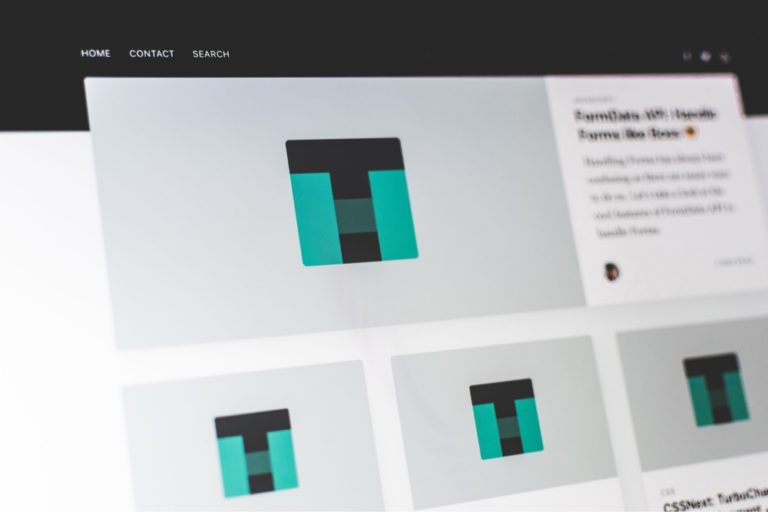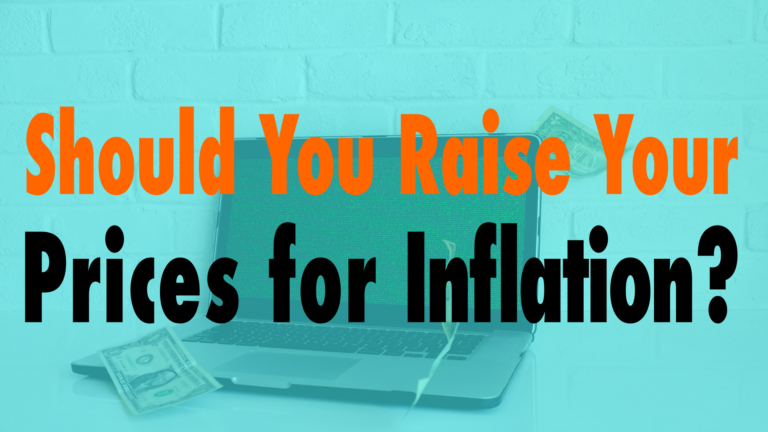How to Clear All Your Caches in WordPress
- What is cashe 00:49
- Caching Plugins 01:53
- Server level, theme level and Cloudflare 02:50
- Browser Cashe 05:26
Read the full episode transcript below:
00:25 David Blackmon: Hey everybody. Welcome to another episode of WP The Podcast brought to you by WP Gears. I’m David Blackmon.
00:35 Tim Strifler: And I’m Tim Stifler.
00:37 David Blackmon: Today in episode 630. We’re going to talk about how to clear all your caches in WordPress. Tim, give us a snapshot of what cache actually is.
00:49 Tim Strifler: Yeah, absolutely. So, uh, basically a cash is a static version of your dynamic page. So WordPress basically typically when you load a new page on your site and you’re viewing it on the front end, it goes to the WordPress database and checks to make sure it has the most recent version of the page and compiles everything. And, uh, it’s actually pretty lengthy process. So cashing we’ll take a static version of the page and serve that to the user instead. And so it dramatically speeds up your site. And so typically when you’re troubleshooting, you’re saying “Hey, something’s not working”. You might hear someone says, “Hey, go clear your cache, see if that solves it”. And the reason for that is you might be viewing a version of the page that isn’t showing the changes that you just made. However, what makes it confusing? And the reason for this episode is there’s a lot of different types of cash, depending on certain things. You might not be utilizing all of these things, but, uh, there’s a lot of different ways to clear your cache. And so it’s important to know which ones to do and, and that sort of thing. And so that’s, that’s what we’re going to talk about today.
01:53 David Blackmon: Well, the first level that you can clear your cash, the way that you can clear it is to use a Caching Plugin most common way with WordPress, most sites, install, cache plugins, so that they can speed up your site. Gives you the ability to clear the cache and stuff. So whether you’re using a plugin like ours, Divi, Rocket for Divi or WP, Rocket WP, fastest cache w three total cash. There’s so many of them, it’s not even funny. Uh, there’s going to give you multiple ways to clear that cash within your website. And, um, so that’s the easiest, fastest, and typically that’ll solve most of your problems. You don’t typically need to go and do these next three things that Tim’s going to talk about, or even the, the last thing that I’ll talk about. Again, typically this will solve all of your problems. It’s just clearing the cache by using Clashing Plugin.
02:50 Tim Strifler: Yeah. And every cash plugins, a little bit different on how you clear the cash, but typically you’ll have something in the admin bar that will say clear cash. And so. It’s usually as simple as that. Now if that doesn’t solve it, the next thing to do is, uh, you may or may not have hosting that has server level cash. So for example, um, WP Engine Flywheel and, and so forth, they’ll have a caching at the server level. And so you have to log into your. Portal and click clear cache. I think SiteGround has it too built into the C panel. You can clear the cash there. And so depending on what you’re doing, sometimes you need to do that, that server level cache clear. And so I think WP engine actually has a built into. WP admin, a way to purge the cash without having to actually log into the WP engine portal. But Flywheel, for example, doesn’t mean you have to log into the Flywheel portal and clear it there for that specific site. Um, and that’s typically the second most effective thing. So as David mentioned, right, Clearing your cache plugin will usually solve any issues and allow you to see the most UpToDate version. Um, and then the next thing, if that doesn’t, doesn’t do it, then the server level cashes next. So those are the kind of the first to go to that we recommend. Now, now this third one I want to talk about is a little bit on the newer side, and that is a theme level cash. So, um, I don’t know exactly what, uh, Themes have this, but Divi does. And we’re in the Divi World. We make Divi products and plugins and so forth. And so Divi actually has a builtin cash, uh, that you need to clear. And I’ve been finding that it’s, it’s more and more aggressive. And so, uh, with our product support, we’ve been telling people more often to clear their Divi cash. And so when you go to Divi theme options, build their tab and then click on the clear button for the next to the cash. And so that’ll solve a lot of problems. Too. So that’s typically the third thing. And then the fourth thing is using CloudFlare or CDN. So say for example, you’re using a style sheet, uh, in a child theme to, for all your custom CSS. Well, if you’re using something like CloudFlare or another CDN, like MaxCDN or something like that, well, a lot of times your style sheet, uh, will get, uh, cashed, uh, at the CDN or CloudFlare level. And so you’ll need to do a, a. Cash purge at that level too. Uh, if you’re not seeing that the custom CSS that you just added, and so it doesn’t happen a lot, but, uh, sometimes I’ve seen that happen in clearing that will kind of solve the problem. So enough of me talking, David, what’s the last thing to do?
05:26 David Blackmon: Last thing on our list in regards to clearing cash is actual browser cash. A lot of times your browser will store the information, you’ll make updates to your website and it just won’t show on the browser. And I’ll be honest. This is the one I hate the most because, um, there’s so many ways to clear the browser cache and stuff. And if I have to go in and do a complete. History wipe, which is okay. The only problem with that is a lot of times it’ll erase your passwords and usernames and you’ll have to re log in and type a whole bunch of stuff. But browser cache is the last level. Uh, Chrome, for example, you can hit command shift R and it will reload the site and the page that you’re on. So hopefully you won’t have to go into the history and delete your entire history cash. Um, but there are some settings also in a lot of the browsers, which will allow you to save. The password and not clear it when you clear the cash, doesn’t always work in my experience and I always have to go log in re log in to all my emails and whatever else I have opened that I’m logged into, which is typically a lot.
06:34 Tim Strifler: But yeah, command shift are in Chrome. What will clear the browser cache for just that webpage, which is really handy. And most people don’t even realize that there is such thing as a browser cache, but basically the way to see it is go to a website you’ve never been to before close it and then go back to it. And you’ll notice it loads a lot faster. The second time is, cause that browsers storing a lot of that website information right there in the browser. And so you want to clear that if you’re making changes and need to see those changes.
07:00 David Blackmon: Well tomorrow, we’ve got another great episode. What’s the difference between WordPress.com and WordPress.org. We get this question asked a lot and we’re going to go through it tomorrow, Tim, until tomorrow. We’ll see you then.
07:14 Tim Strifler: Take care. Bye. Bye.

Did you Enjoy this Episode?
- Will you consider sharing it online? Just click one of the share buttons below!
- Will you leave us a review? 🙂
- Have a question, or a topic request? Let us know in the comments below!
Want to Connect with David & Tim?
- David:
- Tim: