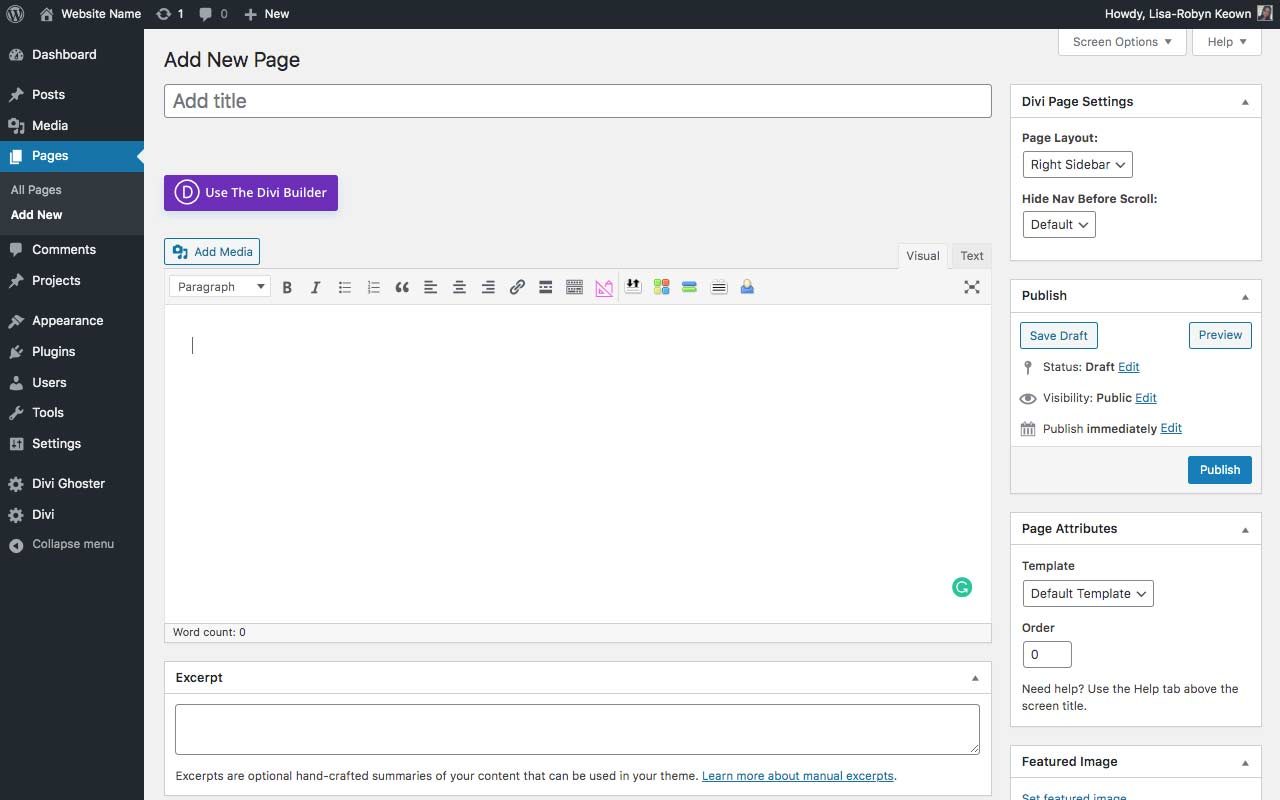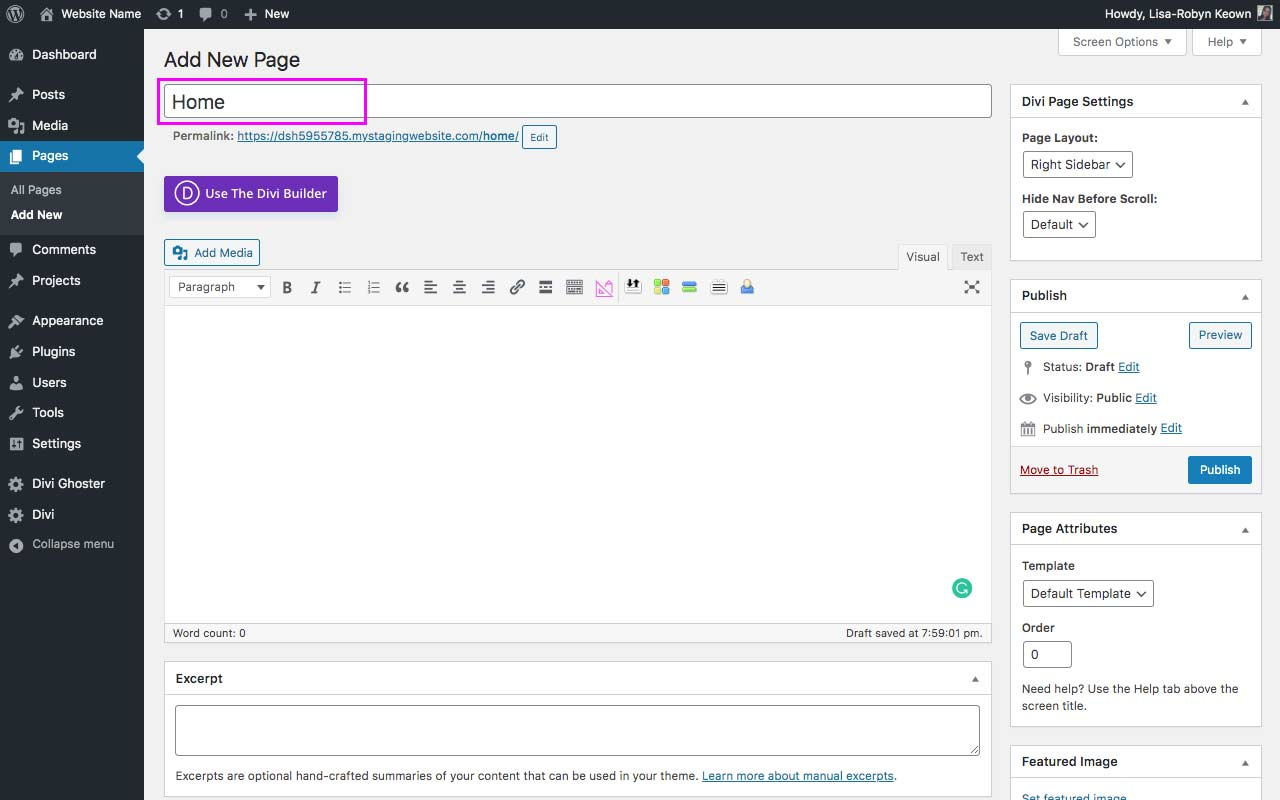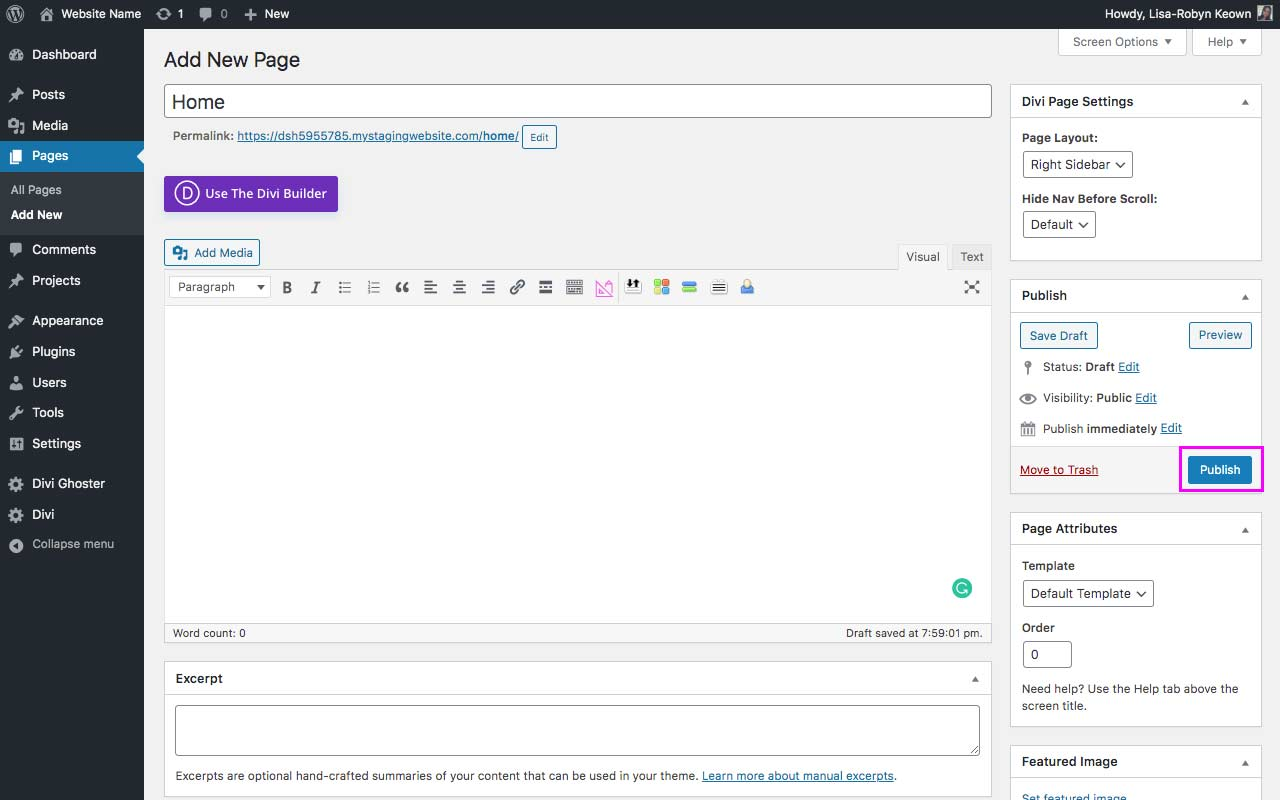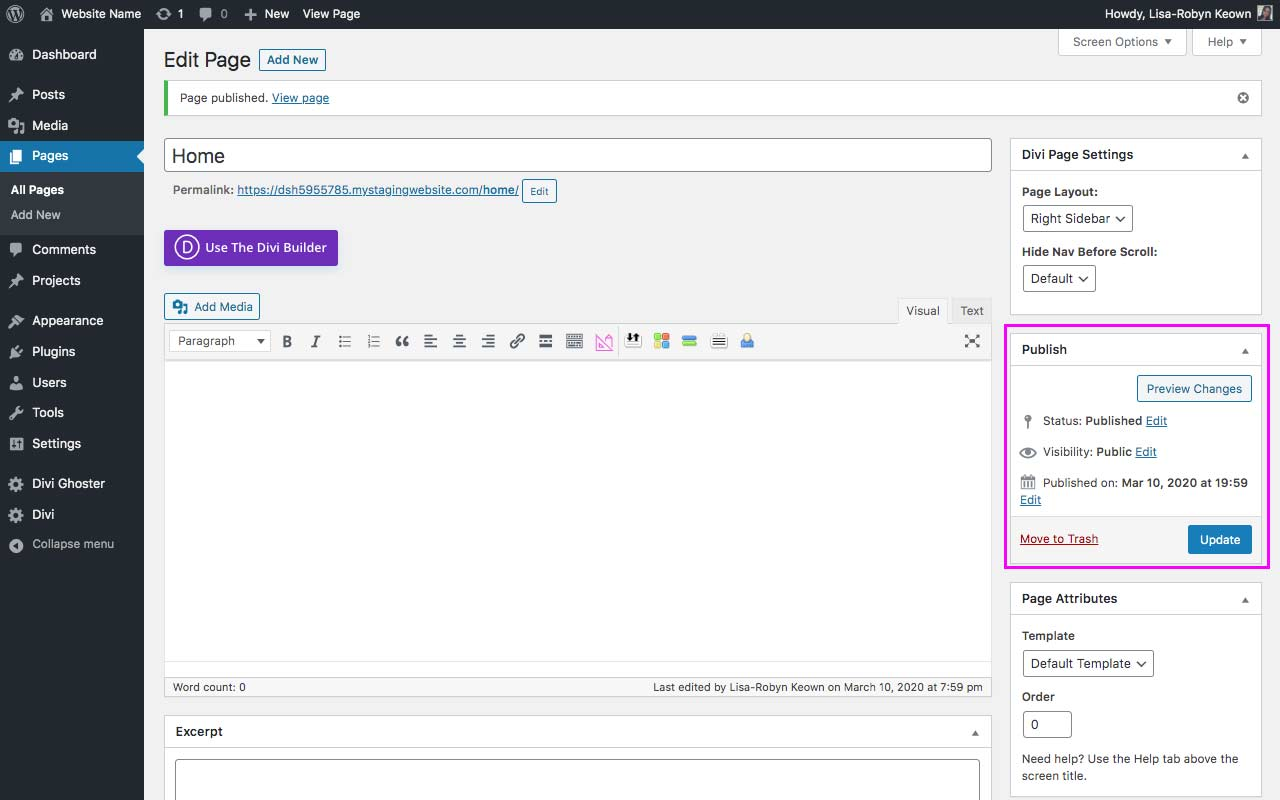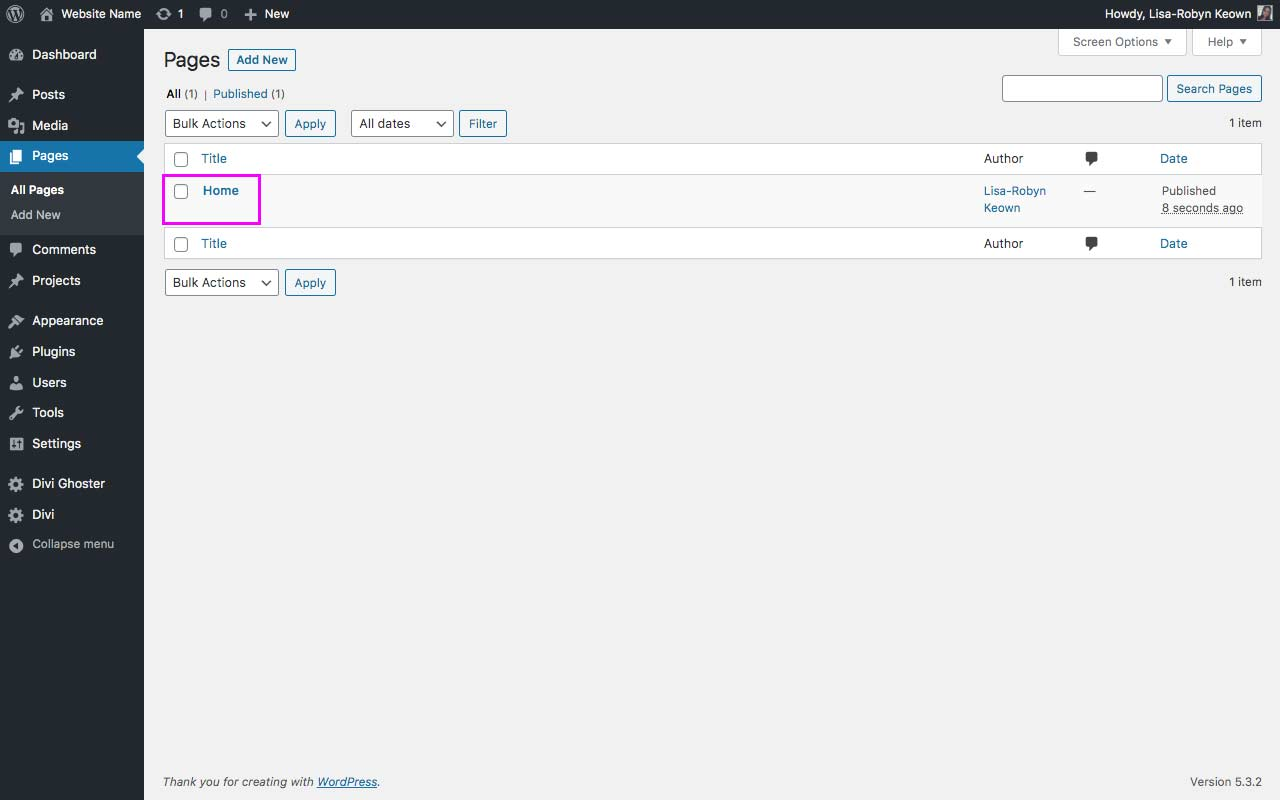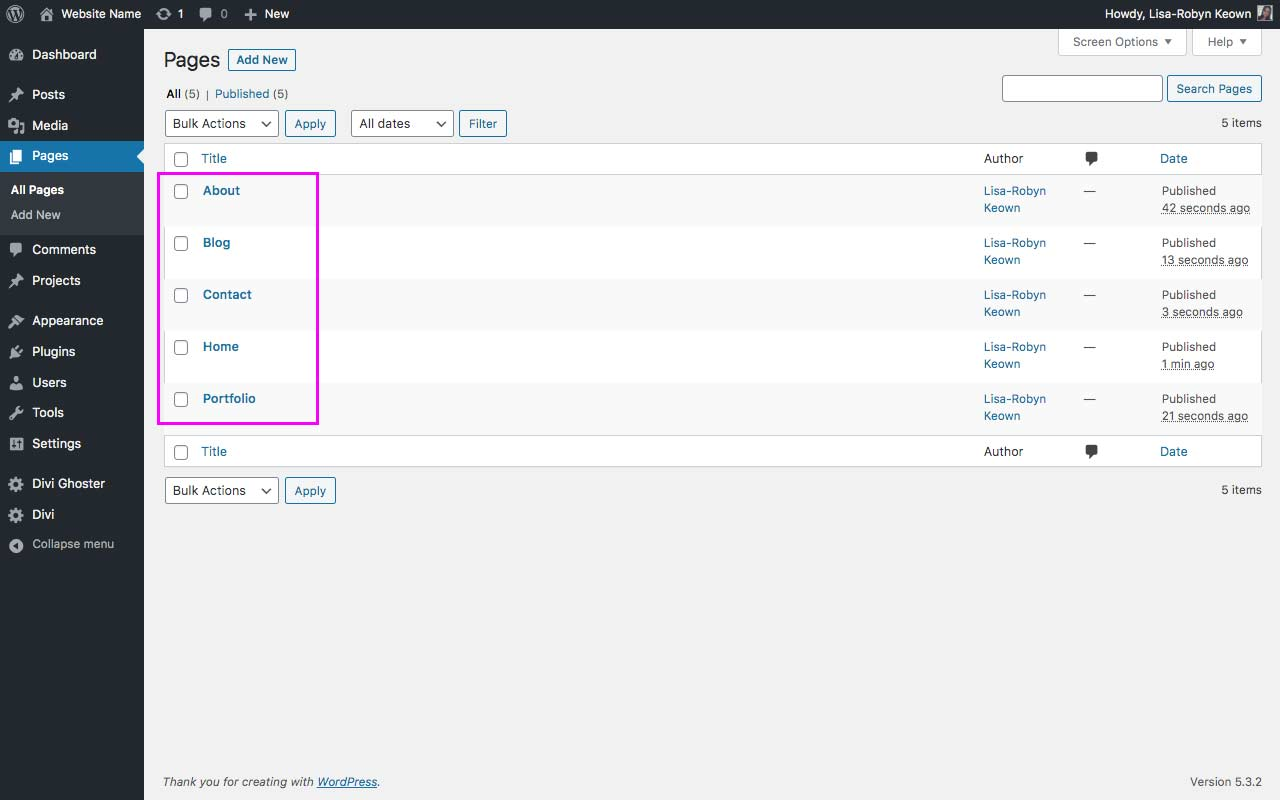Creating your first page
Now it’s time to make the pages of your website. For now, we’re just going to make a few empty pages, and we’ll return to these at a later stage to fill them with content. These pages will be the main pages of your website.
We will be making the following pages:
- Home
- About
- Portfolio
- Blog
- Contact
I’ll demonstrate creating the home page. When complete, repeat the same process just repeat the process but name the pages the correct names.
Let’s begin!
To add a new page, navigate to the Pages menu and click on Add Page.
In the title section, add the name of your page. For the sake of this demo, title the page Home.
When ready, click Publish.
The page will refresh and you’ll see the Publish button has changed to Update. Should you ever update the page in any way, click the Update button to save your changes.
Return to the Pages console. You’ll see the Home page is published.
Continue in the same fashion and create the remaining pages. When complete, you’ll see them all listed in the Pages dashboard.
We will revisit these pages in a few lessons to add content!